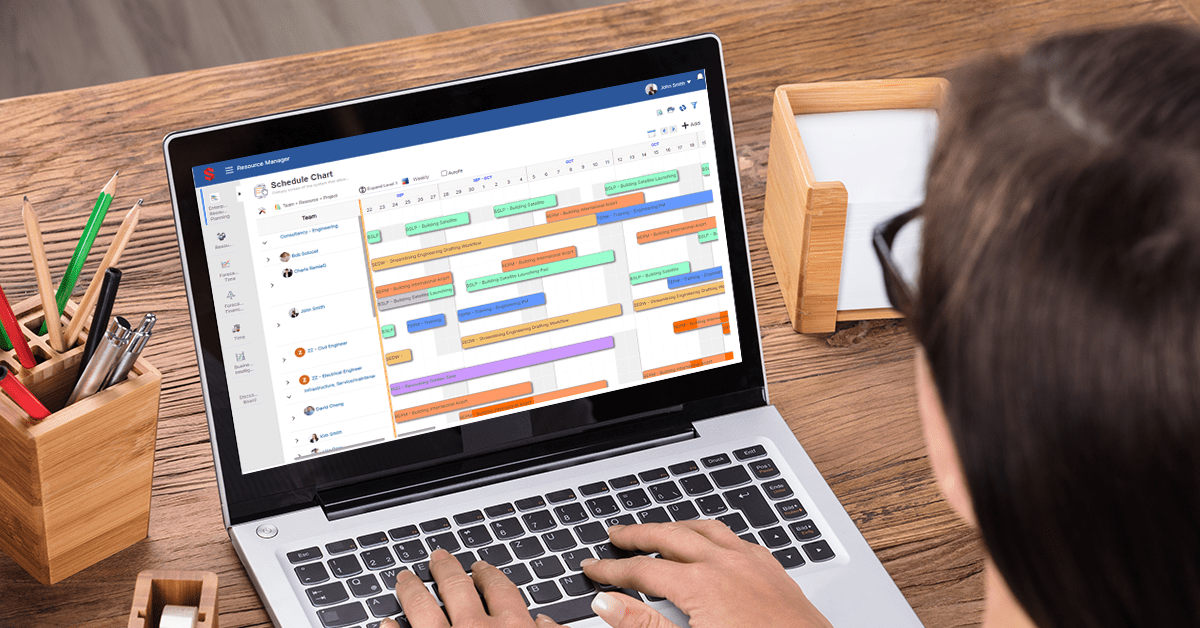Apple Watch is a versatile device that offers a range of functionalities beyond telling time. While it’s designed to be intuitive, knowing how to efficiently manage apps can enhance your experience. In this detailed guide, we’ll walk you through the step-by-step process of closing apps on your Apple Watch, along with additional tips and insights to optimize your usage.
Introduction
The Apple Watch is designed to seamlessly integrate into your daily life, offering quick access to apps and information right on your wrist. Understanding how to efficiently manage apps ensures that you make the most of its capabilities without unnecessary clutter or battery drain.
Understanding App Behavior on Apple Watch
Unlike on an iPhone or iPad, apps on the Apple Watch don’t run continuously in the background. They launch quickly when needed and then return to a suspended state. This means that you don’t typically need to manually close apps for performance or battery reasons.
Method 1: Using the Dock to Switch and Close Apps
- Press the Side Button: On the right side of your Apple Watch, locate and press the side button just below the Digital Crown.
- Access the Dock: This will bring up the Dock, which displays your most recently used apps.
- Scroll through the Apps: Swipe up or down to navigate through the apps in the Dock.
- Force Close an App: To close an app, simply swipe it to the left and tap “Remove”.
Method 2: Force Quitting Apps on Apple Watch
While force quitting apps is generally not necessary, it can be done if an app is misbehaving or frozen.
- Open the App: Launch the app you want to force quit.
- Press and Hold the Side Button: Continue holding it down until the power off screen appears.
- Release and Press and Hold the Digital Crown: This will force quit the app and return you to the home screen.
Tips for Efficient App Management
- Prioritize Favorites: Customize your Dock with your most frequently used apps for quick access.
- Organize App Layout: Arrange your apps on the home screen in a way that makes sense to you, ensuring important ones are easily accessible.
- Use Siri for Quick Launch: Activate Siri by saying “Hey Siri” or holding down the Digital Crown, and then ask it to open a specific app.
Customizing App Layouts for Quick Access
- Open the App Grid: Press the Digital Crown to view the apps in grid view.
- Enter Jiggle Mode: Firmly press the display until the apps start to jiggle.
- Rearrange Apps: Tap and hold on an app, then drag it to your desired location.
- Press the Digital Crown to Exit: Once you’re satisfied with the layout, press the Digital Crown again to save your changes.
Conserving Battery Life by Closing Background Apps
While background apps on Apple Watch don’t consume significant battery, closing them can be useful if you want to maximize battery life.
- Access the Dock: Press the side button to bring up the Dock.
- Swipe Up to Close Apps: Swipe up on any app cards that are currently open to close them.
8. Common Troubleshooting Issues and Solutions
Issue: App Not Responding
- Solution: Force quit the app and try reopening it. If the problem persists, consider reinstalling the app.
Issue: App Freezing or Crashing Frequently
- Solution: Check for app updates in the Watch app on your iPhone. Outdated or incompatible apps may cause stability issues.
Issue: Unable to Force Quit an App
- Solution: Ensure you’re following the force quit process correctly. If it still doesn’t work, try restarting your Apple Watch.
Utilizing Complications for Quick Access
Complications on your Apple Watch’s watch face offer a convenient way to access specific app functions without navigating through menus. By customizing your watch face with relevant complications, you can quickly launch your most-used apps. Here’s how to do it:
- Press and Hold the Watch Face: This will put your watch in editing mode.
- Tap “Customize”: This allows you to customize your watch face.
- Select a Complication Location: Scroll through the available complication locations and tap the one you want to customize.
- Choose an App: Use the Digital Crown to scroll through the list of available complications and select the app you want to have quick access to.
- Press the Digital Crown: This will save your changes and return you to the watch face.
Now, you can simply tap the complication to quickly launch your chosen app.
Managing Notifications for Optimal App Usage
App notifications on your Apple Watch can enhance your experience, providing timely information and updates. However, managing them effectively is crucial to avoid unnecessary distractions. Here are some tips:
- Customize Notification Settings: In the Watch app on your iPhone, go to “My Watch” > “Notifications” to customize which apps can send notifications to your watch.
- Prioritize Notifications: Arrange the order of app notifications based on importance to ensure that critical ones appear first.
- Use Do Not Disturb: Activate “Do Not Disturb” mode on your watch when you want to temporarily silence notifications.
Maximizing App Functionality with Updates
Regularly updating your apps on both your iPhone and Apple Watch ensures that you have access to the latest features, bug fixes, and improvements. To update apps on your iPhone, go to the App Store, and tap your profile picture to access the list of available updates. On your Apple Watch, open the Watch app on your iPhone and go to “My Watch” > “General” > “Software Update” to check for updates.
Exploring Third-Party Apps for Enhanced Functionality
While the default apps on your Apple Watch are powerful, third-party apps can offer specialized functionalities tailored to your specific needs. Whether it’s fitness tracking, productivity tools, or entertainment apps, exploring the App Store for Apple Watch can greatly expand its capabilities.
In conclusion, mastering app management on your Apple Watch is key to optimizing your experience with this powerful device. By customizing your watch face, managing notifications, staying updated, and exploring third-party apps, you can make the most of the functionalities available at your wrist. Remember to regularly review your app usage to ensure that the ones on your watch align with your needs and preferences. With these skills, you’ll be well-equipped to navigate your Apple Watch with ease and efficiency.
Conclusion:
Knowing how to efficiently manage apps on your Apple Watch allows you to tailor its functionality to your specific needs. By following the steps outlined in this guide, you can confidently navigate and optimize your app usage. Remember to customize your Dock and app layout for quick access, and utilize force quitting sparingly for troubleshooting purposes. With these skills at your disposal, you’ll be able to make the most of your Apple Watch’s capabilities.