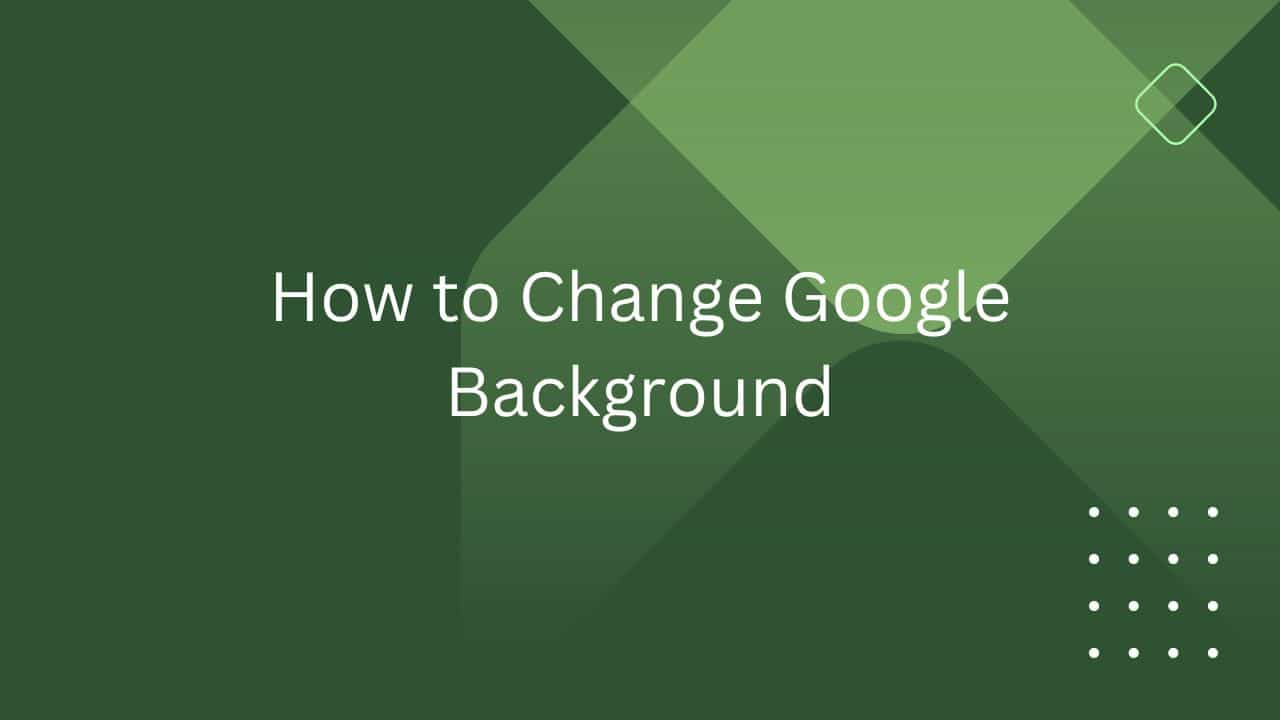AirDrop is a popular feature among Apple users, allowing for the seamless transfer of files across iOS and macOS devices. Personalizing your AirDrop name can make file sharing easier and more identifiable. This article guides you through the process of changing your AirDrop name on various Apple devices.
What is AirDrop?
AirDrop is a feature in Apple’s iOS and macOS operating systems that provides a convenient and innovative way to transfer files wirelessly between nearby Apple devices. Introduced with iOS 7 and Mac OS X Lion (10.7), AirDrop leverages Bluetooth to detect devices within proximity and Wi-Fi for the actual data transfer, making it an efficient tool for sharing photos, videos, documents, and more.
Functionality
AirDrop allows users to send files directly from one Apple device to another without the need for email or an external storage device. This feature is particularly useful for sharing large files, which might be cumbersome to transfer via email due to size limitations. It’s as simple as selecting a file, tapping the share icon, and choosing the AirDrop user you want to send the file to. The recipient gets an alert with a preview of the content and can accept or decline the transfer.
Privacy and Security
One of the key advantages of AirDrop is its focus on privacy and security. File transfers are encrypted, which means the data is protected from unauthorized access during the transfer process. Users have the option to set their AirDrop receiving setting to ‘Contacts Only’ or ‘Everyone’. The ‘Contacts Only’ setting ensures that only people in your contacts can see your device as an AirDrop destination, adding an additional layer of privacy.
Versatility
AirDrop is compatible with a wide range of file types, including photos, videos, contacts, Passbook passes, voice memos, Map locations, and more. This versatility makes it a powerful tool for both personal and professional use. For instance, colleagues can quickly share documents at a meeting, or friends can share photos and videos instantaneously during gatherings.
User Experience
The user experience of AirDrop is lauded for its simplicity and efficiency. There’s no need to pair devices or use a USB cable. As long as Wi-Fi and Bluetooth are enabled and the devices are within about 30 feet of each other, file transfer can be initiated easily. The integration of AirDrop with the iOS share sheet makes it accessible from most apps, streamlining the sharing process.
Limitations
Despite its advantages, AirDrop has a few limitations. The most significant is its restriction to Apple devices, limiting its use in mixed-device environments. Additionally, for AirDrop to work, both the sending and receiving devices need to have Wi-Fi and Bluetooth turned on, and personal hotspots must be turned off.
Real-World Applications
In the real world, AirDrop finds numerous applications. Photographers can quickly transfer photos from their iPhone to their Mac for editing. Business professionals can exchange documents during meetings without the need for physical copies or email exchanges. Friends can share music, contacts, and other data effortlessly while hanging out.
Also Read : How to Change Google Background: 5 Easy Ways
Reasons for Changing AirDrop Name
- Personalization: Personalizing the AirDrop name adds a touch of individuality to your device. It reflects your personality or preferences, making the device uniquely yours. This is especially relevant in environments where multiple people use similar devices, like in a family or a workplace.
- Easy Identification: In a setting where many people are using AirDrop, such as an office or a public place, having a unique or easily recognizable AirDrop name helps others identify your device quickly. This reduces confusion and ensures that files are sent to the correct recipient, enhancing the efficiency of the file transfer process.
- Privacy Concerns: The default AirDrop name often includes the model of your device or your full name (based on your Apple ID). Changing it can be a matter of privacy, as you might not want strangers to know your name or the specific device you’re using. A generic or creative AirDrop name helps maintain a level of anonymity.
- Branding Purposes: For professionals using their devices in a business context, customizing the AirDrop name to reflect their business or brand can be a subtle yet effective branding strategy. It gives a sense of professionalism and attention to detail, especially when sharing files with clients or colleagues.
- Practicality in Shared Devices: In families or teams where devices are shared, changing the AirDrop name to something more descriptive can help distinguish whose device is whose, or what the primary use of the device is (like ‘Family iPad’ or ‘Office MacBook’).
Step-by-Step Guide to Change AirDrop Name
On iPhone and iPad
- Open Settings: Tap on the ‘Settings’ icon on your home screen.
- Access General Settings: Scroll down and tap on ‘General’.
- Tap on About: This option is at the top of the General settings.
- Change the Name: Tap on ‘Name’ to edit. This name is your device name, which is also your AirDrop name.
- Enter New Name: Type in your desired new name and tap ‘Done’.
On a Mac
- Open System Preferences: Click on the Apple logo in the top left corner of your screen and select ‘System Preferences’.
- Go to Sharing: Find and click on the ‘Sharing’ folder.
- Edit Computer Name: At the top of the Sharing menu, you will see the ‘Computer Name’ field. Change it to your desired AirDrop name.
- Save Changes: The new name saves automatically.
Tips for Choosing an AirDrop Name
- Keep It Recognizable: Choose a name that your friends and colleagues will easily recognize.
- Avoid Sensitive Information: Refrain from using sensitive personal information as your AirDrop name.
- Be Creative: Feel free to use nicknames or creative names for a fun touch.
Troubleshooting Common Issues
- Name Not Changing: Restart your device after changing the name.
- AirDrop Not Working: Ensure that both Wi-Fi and Bluetooth are turned on and try resetting network settings if problems persist.
Conclusion
Changing your AirDrop name is a straightforward process that can greatly enhance your file-sharing experience. Whether you’re looking to personalize your device, ensure privacy, or simply make file transfers easier, these steps will help you achieve your goal efficiently. Remember to keep your AirDrop name appropriate and easily identifiable for smooth and seamless sharing.